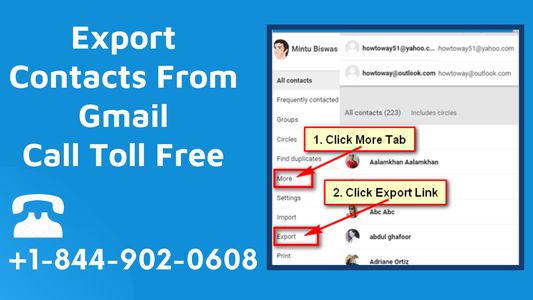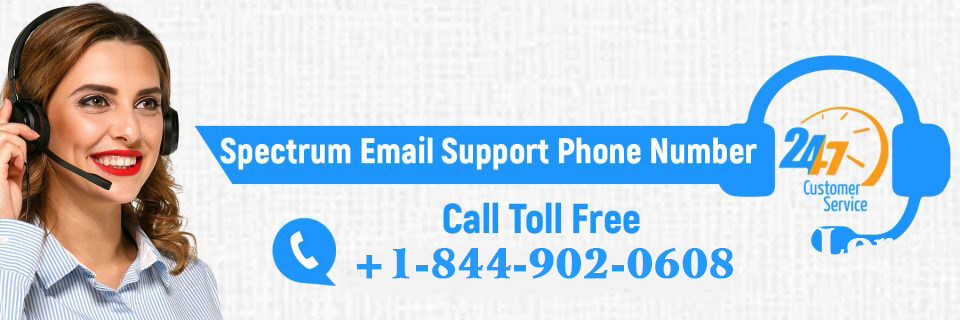How to Fix the Certificate Error in Email on Android in 2024
February 27, 2024
Solution for SMTP Error “554 Permanent Problems With The Remote Server” in 2024
February 27, 2024Since its creation, Gmail has been a part of our daily lives. Whether it’s personal or professional. One of the numerous advantages of Gmail that makes our lives simpler is the capability to export contacts from Gmail. Many individuals are unaware of this option if they are not proficient with Gmail. We’ll demonstrate “How to Export Contacts from Gmail” in this article.
Your data is maintained by Gmail and is extremely easy to access, allowing you to use it when you need it most. Contacts are a component of it. Every person you connect with or communicate with in Gmail is added to your contacts list, and you have the flexibility to export the contacts to Outlook, Yahoo, your iPhone, or any other program you want.
Steps to Export Contacts From Gmail in 2024
One Gmail address is not where your address book is linked. It may be used in conjunction with a different Gmail account or a desktop email client like Outlook or Yahoo Mail. To export the complete Gmail contact list:
- Open Google Contacts. Going to https://contacts.google.com/ or selecting Contacts from the apps menu in Gmail’s upper right corner are the simplest ways to do this.
- Select Export.
- To export your complete address book, choose Contacts. Click the drop-down arrow to choose a Google Contacts group.
- Choose an export format:
- Names are modified to use the common character encoding before being exported in the Outlook CSV format.
- The Google CSV format, which uses Unicode to preserve international characters, is used to export all data. Unicode is not supported by Outlook and other email clients.
- The internet standard vCard format is supported by a large number of email clients and contact managers, including OS X Mail and Contacts.
- Choose Export.
- The Contacts file can be downloaded to your PC. You may give the file whatever name you choose.
Stopping Gmail from adding contacts automatically in 2024
To prevent Gmail from adding new contacts to your contacts list automatically:
- To access settings, open Gmail and click the gear symbol in the top-right corner of the window.
- Choose to display every setting.
- Select I’ll add my own contacts to the “Create contacts” portion of the General tab’s auto-complete section.
- Select Save Changes at the bottom of the page.
Problems that may occur while exporting Gmail contacts
If you attempted to export more than 2000 contacts into Outlook and received an error notice, this may be what caused the issue. Try to divide the downloaded CSV into smaller CSV files, then export them into Outlook.
If no contacts appear when you attempt to import them into Outlook, the CSV could be to blame. Find the CSV file, open it, and check to see if the data you intended to import is present or not. It’s possible that Google didn’t export all of the data. Therefore, try to export contacts from Gmail once again and then attempt to import them into Outlook.
Conclusion
That was all about knowing export contacts from Gmail. The improvements and functions of Gmail continue to improve our lives. Although there are numerous methods to improve Outlook and Gmail, they are still far from flawless. If you use Spectrum email services, then you can contact the Spectrum email support team for any issues related to your account.
Also Read – Is There a Spectrum Email App? Spectrum email app for android
Need Spectrum email support, here are some options :
- Phone Support: You can call Spectrum customer support 24/7 at +1-844-902-0608 . They can assist you with any issues related to Spectrum internet, TV, or home phone services, including account and billing questions.
- Online Chat: Visit the Spectrum Customer Service page and use the online chat feature to connect with a representative who can help you.
- Spectrum Webmail: To access your Spectrum email account, sign in to Spectrum Webmail using your email address and password. This allows you to manage your email services.