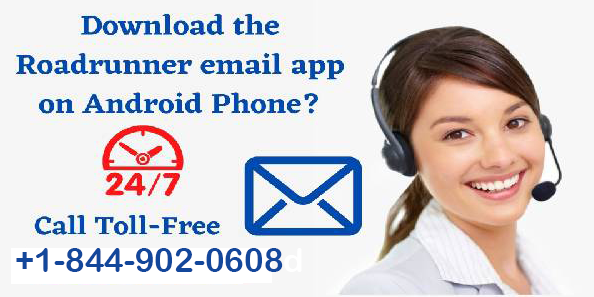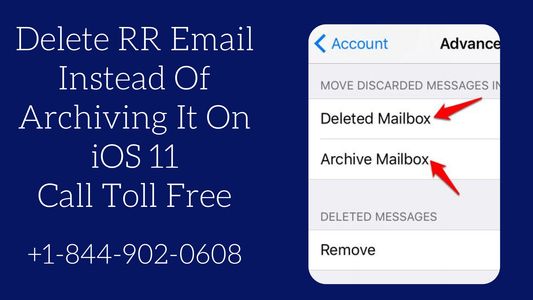![How to Add Signature to Your Roadrunner Emails [Full Tutorial] 4 Add Signature to Your Roadrunner Emails [Full Tutorial]](https://roadrunnermailsupport.com/wp-content/uploads/2021/05/Signature-Your-Roadrunner-Emails.jpg)
How to Add Signature to Your Roadrunner Emails [Full Tutorial]
May 14, 2021
Spectrum Roadrunner Email Settings for Mobile Device
July 1, 2021The Roadrunner email is provided by the Times Warner Cable company to its customers. You must know that now you can install and use the Roadrunner email app on your android app.
A number of people have faced difficulty in using the Roadrunner email on their android mobile devices. But now you can use the Roadrunner email app directly on your phone. All you need to do is follow the simple steps mentioned below.
Download and Install the Roadrunner Email App on Android
Before you can start the process of setting up a Roadrunner email app on your Android device you will need to first download an email app. You can easily download any email app from the play store. But it is recommended that you do not go for any third-party app from different websites.
Setup Roadrunner Email App on Android
Now that you have installed an email app on your android device you need to follow the below steps to set up the Roadrunner Email App.
Step 1. Firstly, you will need to launch the email app that you have downloaded.
Step 2. Here you will enter your Roadrunner Email address then tap the “Next” button.
Step 3. Next, you will select the option of “Personal (POP3) and again tap the “Next” button.
Step 4. You will now enter your Roadrunner password then tap “Next”.
Step 5. In this step you will enter the following Incoming Server Settings:
- Enter your username which is your full email address filled by @maine.rr.com which will differ according to your location.
- Next enter the email password of Roadrunner
- Again depending on your location enter server pop-server,maine.rr.com.
- Enter Port 110
- The security type should be set at “None”
Step 6. After you are done entering all the details tap on “Next”
Step 7. In this step, you will enter the Outgoing Server settings.
- Enter the server that is SMTP-server.maine.rr.com which will change according to your location.
- Now enter port 587
- The security type shall be set to “None”
- Now set the required sign-in to “Check”
- After this enter the username that is username@maine.rr.com which will also change according to your location.
- Next, enter the password of your roadrunner email
Step 8. You will then tap on the “Next” button and again tap “Next”
Step 9. Now in the name field, you will enter a name. Your emails will be sent in this name.
Step 10. After this tap the “Next” button.
Finally, after completing all the steps mentioned above you will have successfully downloaded and installed the Roadrunner Email app on your Android device. If you have an iOS device you will need to set up roadrunner email settings on your iPhone.
Also Read – Is There a Spectrum Email App? Spectrum email app for android
Need Spectrum email support, here are some options :
- Phone Support: You can call Spectrum customer support 24/7 at +1-844-902-0608 . They can assist you with any issues related to Spectrum internet, TV, or home phone services, including account and billing questions.
- Online Chat: Visit the Spectrum Customer Service page and use the online chat feature to connect with a representative who can help you.
- Spectrum Webmail: To access your Spectrum email account, sign in to Spectrum Webmail using your email address and password. This allows you to manage your email services.