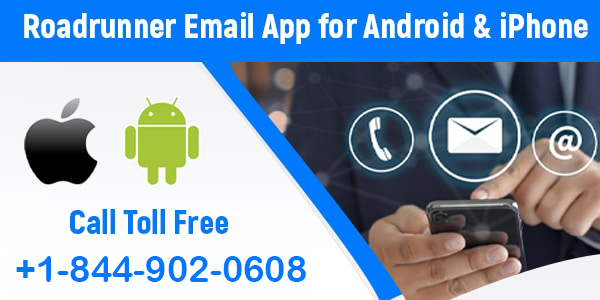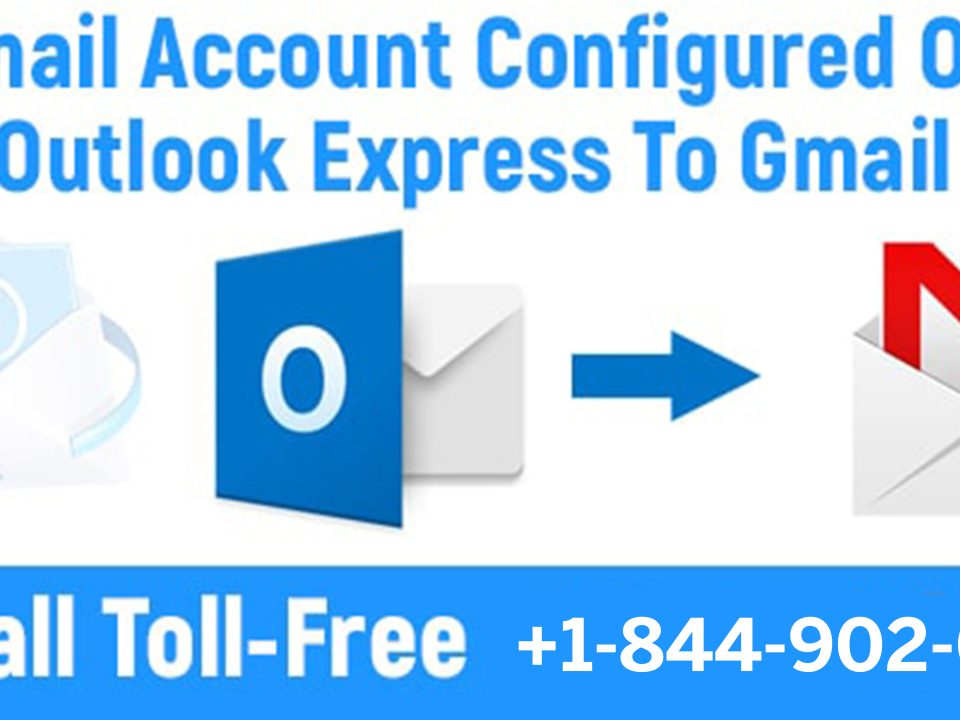How To Turn On ‘Auto-Responder’ In Outlook Email For Roadrunner Email Account?
March 2, 2021
Roadrunner Email – How to Create and Sign in to the Roadrunner Email Account?
April 27, 2021If you are a user of the Roadrunner Email Service then you should know that you can use the Roadrunner Email App on your mobile devices.
The Roadrunner email is also known as Spectrum Email service is provided by the Time Warner Cable Internet Service Provider. If you use their internet service then you must have got a Roadrunner Email. The Post Office Protocol (POP) is enabled on the Roadrunner Email making it accessible from any device that supports this protocol. The email programs use this protocol to connect to the servers and download messages to all kinds of devices.
So, if you want to use the Roadrunner email on your android phone then you can use the Roadrunner email app for android and if you use an IOS device then you can use the Roadrunner Email App for iPhone.
In this article, we will be showing you how you can easily set up Roadrunner or Spectrum email on your mobile devices.
Set up Roadrunner/Spectrum Email App on Android
There are some people who have found the process of setting up the Spectrum email app on android to be complicated. However, all you need to do is follow these simple steps to set up your Spectrum.net or Roadrunner Email App for Android:
- If you don’t have the Email app on your phone then first download it from the play store. Make sure not to use any third-party apps. After that launch the app.
- You now enter your Roadrunner Email ID and then tap on “Next”.
- In the next stage, you will select the option of Personnel (POP3) and then press “Next”.
- Lastly, you type in your Roadrunner password and press “Next”.
Now you will add information for Incoming Server Settings.
- Username: Put your full email address with @maine.rr.com included at the end. However, this will vary according to your location. For example, it can also be satx.rr.com.
- Password: Enter your Roadrunner email password.
- Server: pop-server.maine.rr.com. Needless to say, it will vary according to your location.
- Port:110
- Security type: None
After this, you will tap on “Next”.
Next, you add information for Outgoing Server Settings.
- Server: SMTP-server.maine.rr.com. This will also vary according to your location.
- Port: 587. It can be 25 also.
- Security type: None
- Require sign-in: Check
- Username: [email protected]. It will vary as per your location.
- Password: Enter your Roadrunner email password.
Tap on “Next” and then again Tap on “Next”
In the “Your Name” field add your name. This name will be shown to people who receive emails from you.
In case the above settings don’t work you can try the below-mentioned settings:
- Incoming server: pop-server.rr.com
- Outgoing server: Smtp-server.rr.com
After completing all the above steps you will have successfully set up a Roadrunner email App on your Android device.
Set up Roadrunner/Spectrum Email App on iPhone
We would like to recommend IMAP for setting up Roadrunner Email Setting on iPhone. IMAP is also an email protocol required to send, receive or access your email from anywhere. You could use POP3 but it tends to create synchronization issues.
However, we will show you how to set up Roadrunner Email App for iPhone using both protocols. It’s up to you what you choose.
First, let’s see how you can set up Roadrunner Email on iPhone using IMAP protocol:
- From your iPhone’s home screen open the settings.
- Under settings select ” Mail, Contacts, and Calendar”.
- Then Tap on “Passwords and Accounts” and Tap on “Add Account”. You will find several email hosts displayed on the screen.
- Select the “Others” option and tap on “Add Mail Account”. An interface will pop up that will ask for your information.
- Here you need to provide your Name, Email address, Password, and Description. The name should be one that you will be using for your Roadrunner email on iPhone. The email address will be your Roadrunner Email ID and you will need to add a password for it as well. The description box will be filled automatically.
- After completing this step you need to press “Next”.
- Next, a message “Verifying Account Information” is prompted. This means your account is getting verified. After this, you will have to add server information and Roadrunner mail sign-in information.
- The server information shall require account type, incoming server, and outgoing server.
- Account Type: IMAP
- Incoming Server: mail.twc.com
- Outgoing Server: mail.twc.com
- For the sign-in information, you have to put your username ([email protected]). Then enter your password for signing in.
- You can now change more Roadrunner email settings using the following information:
- Incoming server (IMAP): 993
- Outgoing server (SMTP): 587
- SSL: Tap “On” SSL settings for both IMAP and SMTP
- If you are not able to send mails using Rooadrunner.com then you will have to use the mobile carriers outgoing server ports given below:
- Account type: IMAP
- Incoming Server for email: mobile.carrier.net
- Outgoing Server for email: mobile.carrier.net
- At last, you will need to provide permission to use the same Roadrunner email settings for the incoming mail server by selecting “Yes” or “Checked”.
In this way following these steps, you will be able to add the Roadrunner email to your iPhone using the IMAP protocol.
Now we will see the steps to set up Roadrunner email on iPhone using POP3 protocol:
- First, open settings and click on “Mail, Contacts, and Calendar”.
- Then select “Add Account” and after that “Others”.
- Now click on “Add Mail Account”. Here you will add all the required details.
- After this enter your Name, Roadrunner email address, password, and description. Add “Roadrunner” in the description area.
- Next, all your details will get verified and then you will add the server information.
- Under the incoming server information, you need to choose POP3 Roadrunner email settings. For the incoming mail server add the following details:
- Hostname: pop-server.dc.rr.com
- Username: Your mail address
- Password: The password needed for signing up
- Now add the following information for outgoing email information:
- Hostname: mobile-smtp.roadrunner.com
- Username: Your mail address
- Password: The password required for signing up.
- Tap on “Save” and in the next interface tap on your email address.
- Scroll down and select the SMTP option in the outgoing mail server.
- In the “Main Server” select mobile-smtp.roadrunner.com.
- Here you will also see the SSL and server port details. Check if the SSL is on none and the Server port is showing “25”.
- Now tap on “done” to leave the main server page.
- On the previous page select “Advanced”. Here you can also see the SSL and Server port details.
- The SSL should show None and the Server port should show pop-server.dc.rr.com.
- After this select “Done”.
At last, you will need to restart your device. If you have followed all these steps you will successfully set up a Roadrunner email on your device.
If in the future you want to make any changes to Spectrum Email Settings, just go to Accounts where your email ID will be displayed.
So, this was all about setting up your Roadrunner/Spectrum Email on your android or IOS devices. You should not be facing any issues after completing all these steps. But in case you experience any problems with your email you can simply dial+1-844-902-0608. Our competent team of customer support executives will surely help you out. You can expect top-quality service at really affordable prices.
Frequently Asked Question on Spectrum Email App
Does Roadrunner email have an app?
Yes, Roadrunner email has an app that you have to set up on your device. It’s App can be set up on both Android and iPhone.
Is Roadrunner POP or IMAP?
With Roadrunner you can access your account using both POP and IMAP email servers.
How do I find my incoming and outgoing servers on android?
If you open your email address you will find the option of server settings under advanced settings. If you tap on server settings you will reach Android’s Server Settings screen. Here you can access your server information.
How do I find my incoming and outgoing servers on iPhone?
On your device go to settings and then tap on “Mails, Contacts, and Calendars”. After this tap on your email address given next to “Accounts”. On the next interface, you can see your server setting information.